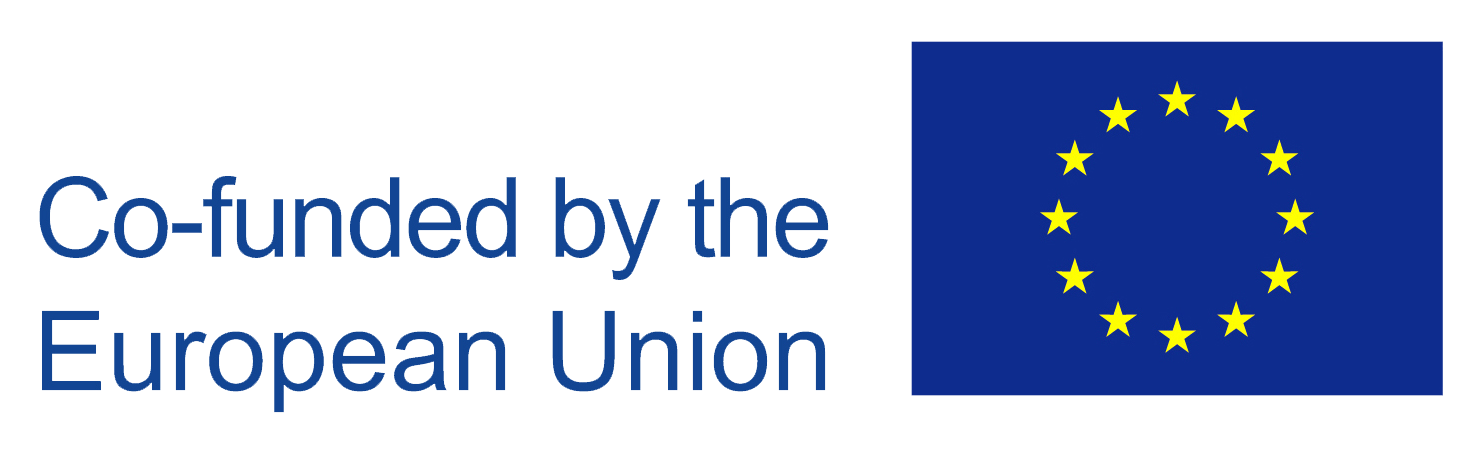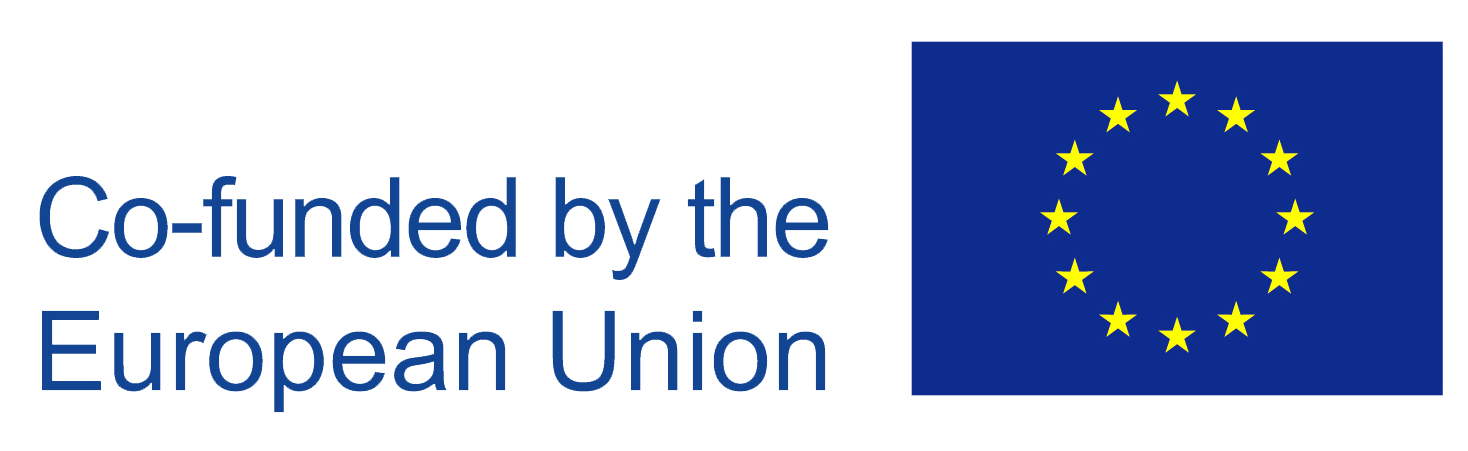A recent study[1] shows that online collaboration takes up to 50% of our working time (in some cases up to 80%), therefore it is important to choose appropriate platforms and tools for collaboration and make decisions with long-term use in mind.
Before taking a decision on the tools to be used, organisation must consider several factors:
- Integration. How easy/difficult will it be to integrate the new tools into existing platforms or LMS?
- Security. It is important for IT department to consider, how secure is each of the tools for the use within organisation.
- Cost. Some tools are free of charge, some are free for a certain number of users. Pricing should be considered because the number of users could increase over time.
- User-friendly interface. Functionality is important, however, user-friendly interface might be even more important. Interface affects user experience, productivity and emotional wellbeing. Bad-designed user interface will result in more time spent to learn how to use the platform, to perform the task, to find necessary functions, etc.
Each of the tools have their advantages and disadvantages or things to take into account before use. Please, see our suggestions for communication platforms/software in the table below (Table 1).
[1] https://hbr.org/2016/01/collaborative-overload(Opens in a new tab/window)
Table 1. Suggested software for synchronous communication
|
Software /platform |
Description |
To be taken into account |
|
Zoom |
A video conferencing tool that provides features such as screen sharing, recording, and virtual backgrounds. It allows you to host video meetings with up to 100 participants for free. Offers a user friendly interface and numerous video conferencing solutions, along with chat and VoIP, dual-screen support, whiteboard solutions, and proximity detection, ability to interact with audience / host (raise hand, express emotions, create polls), possibility to create breakout rooms.
|
Meetings are limited to 40 minutes for free users. Requires stable Internet connection.
|
|
Microsoft Teams https://www.microsoft.com/en-us/microsoft-teams/group-chat-software(Opens in a new tab/window) |
A cloud-based collaboration platform that allows users to communicate and collaborate with each other in real-time. It is part of the Microsoft 365 suite of applications and is available on desktop and mobile devices. It provides features such as messaging, video conferencing, video recording, desktop sharing, whiteboard, file sharing (unlimited storage), creation of tests (automatic checking for answers), possibility to create separate rooms for group meetings, and integration with other Microsoft applications such as Word, Excel, and PowerPoint. Up to 1000 participants in a single meeting. It is free to use for anyone with a Microsoft account |
It is primarily designed for business use, so some features may not be relevant for educational purposes. |
|
Google Meet |
A video conferencing tool that is part of the Google Workspace suite of applications. It allows video meetings with up to 100 participants and provides features such as screen sharing, recording, and live captions. It is free to use for anyone with a Google account |
It requires a Google account to use, and some features are only available to paid subscribers. Meeting length is limited to 60 minutes for free users. |
|
Cisco Webex |
A video conferencing tool that provides features such as screen sharing, recording, and virtual backgrounds. It also has a virtual whiteboard feature that allows you to collaborate with your students in real-time. It is free to use for up to 100 participants |
Meeting length is limited to 40 minutes, for free users. Some features are only available to paid subscribers. |
|
Skype |
Can be used for smaller group calls – in a single call up to 50 participants are allowed. In the latest version call recording, screen sharing also available. Free if the downloaded app is used. |
Not suitable for large meetings, some “extras” such as – breakout rooms, whiteboard, transcripts – are not available. |
|
Bloomz |
A communication platform designed specifically for teachers and parents. It provides features such as messaging, calendar, and behavior tracking, student portfolios. It is free to use |
It is designed specifically for teachers and parents, so it may not be suitable for larger educational institutions. Up to 30 students and 60 parents per class for free users. |
|
Vowel |
A video conferencing tool that provides features such as screen sharing, recording, and AI-powered meeting notes (live transcripts). It is free to use for up to 12 participants |
Meetings are limited to 40 minutes for free users. Up to 12 participants for free users. |
Aside from synchronous communication with students in real time there are other platforms/software for asynchronous communication, when participants can leave messages to each other, assign tasks, mark them as completed, exchange files, etc. For this purpose, project management software can be used. Below (Table 2) there is a list of platforms / software that could be used for communication with students and tracking their progress, exchanging ideas, files, etc..
Table 2. Suggested software for asynchronous communication and project management
|
Software /platform |
Description |
To be taken into account |
|
Microsoft Teams https://www.microsoft.com/en-us/microsoft-teams/group-chat-software(Opens in a new tab/window) |
A cloud-based collaboration platform that allows users to communicate and collaborate with each other in real-time. It is part of the Microsoft 365 suite of applications and is available on desktop and mobile devices. It provides features such as messaging, video conferencing, video recording, desktop sharing, whiteboard, file sharing (unlimited storage), creation of tests (automatic checking for answers), possibility to create separate rooms for group meetings, and integration with other Microsoft applications such as Word, Excel, and PowerPoint. Up to 1000 participants in a single meeting. It is free to use for anyone with a Microsoft account |
It is primarily designed for business use, so some features may not be relevant for educational purposes. |
|
Redbooth |
An online project management tool that allows organizations to manage their projects more efficiently. It offers many features such as project planning, task assignment, time tracking, file sharing, and communication with team members. The advantages are: Project planning: it allows creating project plans that help organize and structure project work; Task assignment: it allows assigning tasks to team members and monitor their progress; Time tracking: it allows tracking the time spent on each task and provides the ability to monitor the total time spent on the project; File sharing: allows sharing files and documents related to the project; Communication: provides the ability to communicate with other team members using features such as comments and messages. |
Disadvantages: Relatively high price (compared to others). User experience – some users might find it difficult. Integration with other tools is limited. Direct communication possibilities are limited. |
|
Slack |
Slack is a cloud-based platform used as a community platform. Users can communicate through text messaging, file and media sharing, voice and video calls in private chats or within communities called "workspaces." The application incorporates IRC-style elements such as persistent chat rooms (referred to as channels) organized by topic, private groups, and direct messaging. Slack's advantages: Project planning: allows creating project plans that help organize and structure project work. Task assignment: allows assigning tasks to team members and monitoring their progress. Time tracking: allows tracking the time spent on each task and provides the ability to monitor the total time spent on the project. File sharing: allows sharing files and documents related to the project. Communication: provides the ability to communicate with other team members using features such as comments and messages.
|
Slack's disadvantages are: Price: relatively expensive compared to other project management tools. Free version has limitations. User experience: some users may find it difficult to understand the Slack interface and use its features.
|
|
Trello |
Trello is a web-based project management and collaboration tool. The projects and information about these projects is organised into Boards, which would contain Lists. The Lists will be assigned titles and will have their own Cards. Users can drag and drop different lists on a particular board, complete tasks on these lists, create as many boards as they want. The advantages of Trello are: Ease of use: Trello is easy to use and has a simple interface that makes it easy to get started. Visual organization: Trello’s visual organization system makes it easy to see what needs to be done and what has been completed. Collaboration: Trello allows for easy collaboration between team members, making it easy to share ideas and work together. Flexibility: Trello is highly flexible and can be used for a wide range of projects and tasks. Integration: Trello integrates with a wide range of other tools, making it easy to use with other software. |
The disadvantages: Limited functionality: Trello’s functionality is limited compared to other project management tools. Pricing: Free version lacks advanced features. Expensive for larger teams or organizations. Security: Trello’s security features may not be sufficient for some organizations. Scalability: the tool might not be so useful for large teams with many team members. |
Sources of information:
https://zoom.us/(Opens in a new tab/window)
https://www.microsoft.com/en-us/microsoft-teams/group-chat-software(Opens in a new tab/window)
https://apps.google.com/meet/(Opens in a new tab/window)
https://www.webex.com/(Opens in a new tab/window)
https://www.skype.com/en/(Opens in a new tab/window)
https://www.bloomz.com/(Opens in a new tab/window)
https://www.vowel.com/(Opens in a new tab/window)
https://redbooth.com/(Opens in a new tab/window)
https://slack.com/(Opens in a new tab/window)